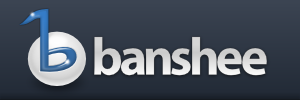The track list is where your songs, videos, and podcasts are listed.
List Columns
There are over 15 columns you can choose to show or hide. Right click on a column header to get a menu where you can show or hide columns.
You can rearrange the order that columns are displayed in by dragging on the column header to the left or right.
Sorting
You can sort by nearly any column simply by clicking on its header. An arrow indicates the sort direction. Click again to change the direction. You can manually order any playlist or the Play Queue by turning column sorting off and then dragging tracks to where you want them. To turn column sorting off, click the sorted column header until the sort-direction arrow goes away.
The Browser
The browser helps you narrow down the tracks displayed by selecting one or more groups or characteristics. In your Music Library you can browse by track Artist or Album, and in Podcasts you can filter to only show new items, and browse by podcast.
Adding Tracks to the Play Queue or Playlists
You can add tracks to a playlist by selecting and right clicking on them and choosing Add to Play Queue or Add to Playlist. A shortcut for adding the selected tracks to the Play Queue is simply pressing q. Additionally, you can drag tracks or even your browser selection (e.g. artists or albums) from the current list onto a playlist or the Play Queue.
Multi-Artist (Compilation) Album Support
Since version 1.2 Banshee has had good support for multi-artist (compilation) albums. If your files already contained album-artist metadata, Banshee should have picked that up and things should Just Work. If not, you can always manually edit the Album Artist by selecting the tracks of the album, pressing e to Edit Information, and setting a common value (e.g. “Various Artists” or the main artist on the album) in the Album Artist field. When sorting by anything except Artist, your tracks will get sorted by Album Artist as you’d expect.